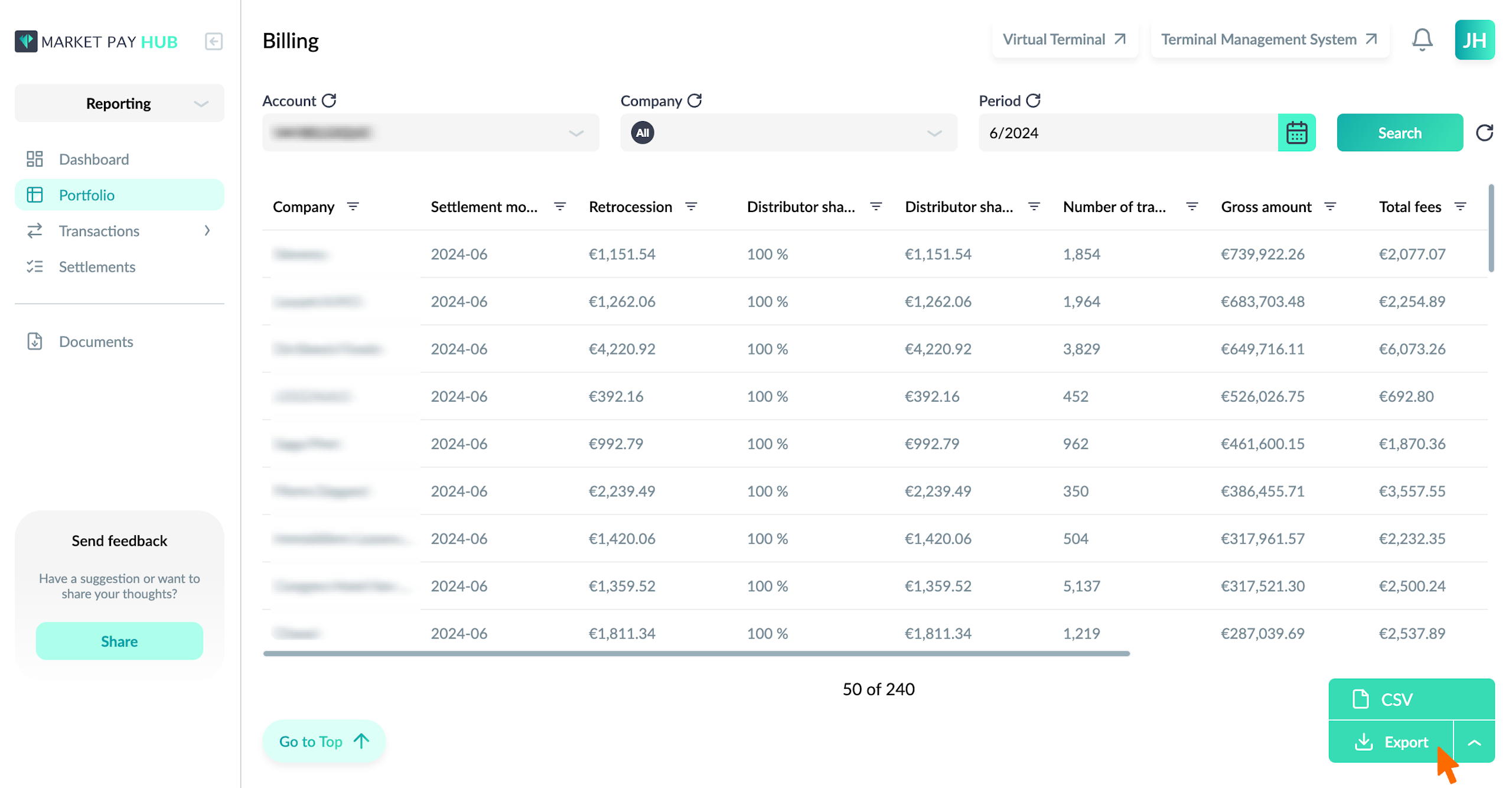Find the billing table
To access the Billing tab, follow these steps:
Navigate to Reporting.
Select the Portfolio Menu.
Within the Portfolio menu, select the “Billing” tab to open the billing data page.
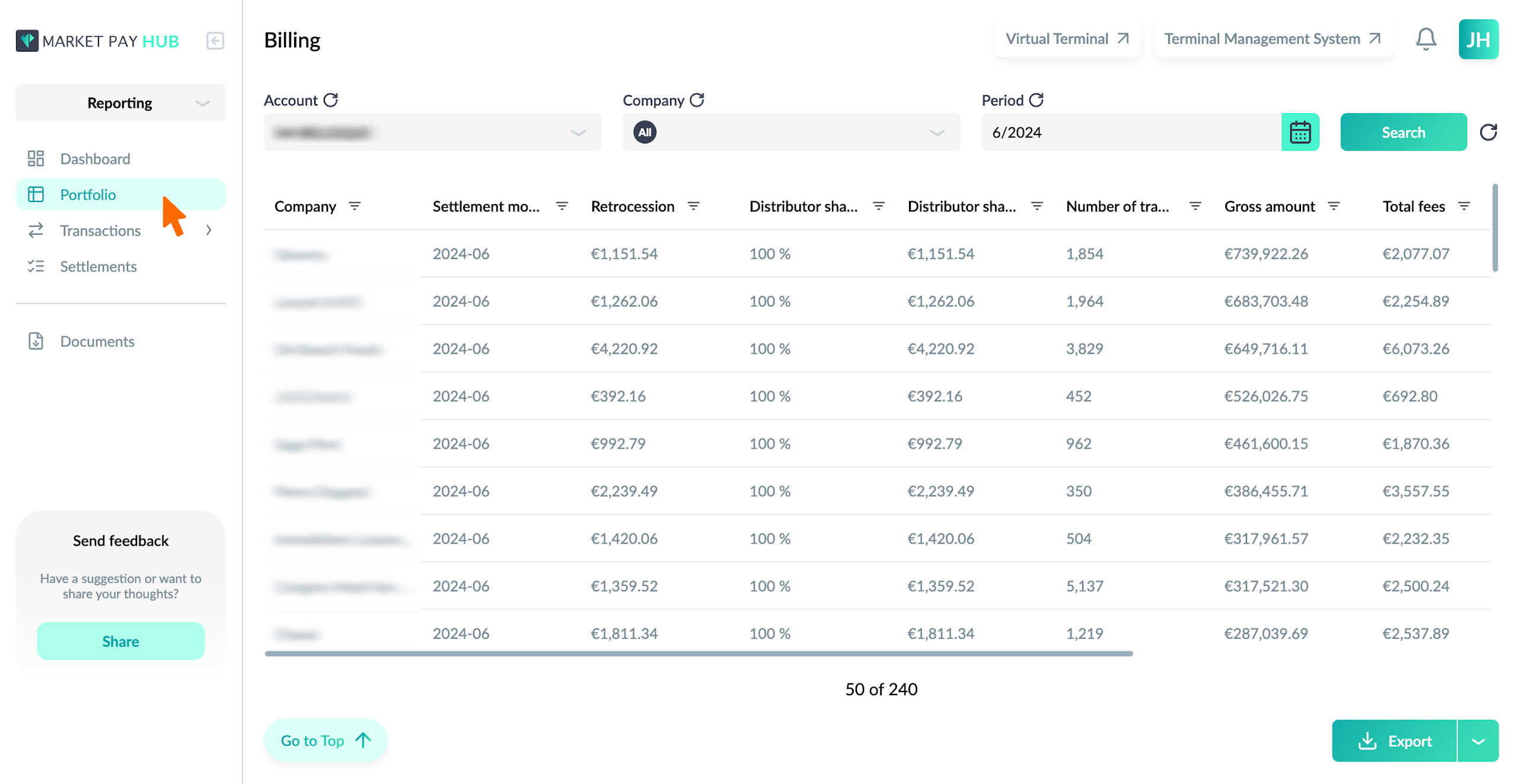
Use Filters
Applying filters helps you narrow down the billing data to view specific information.
Here’s how to use the filters:
Locate the Filters Section: The filters section is located at the top of the Billing page.
Apply Filters:
Account: Select the desired account from the dropdown menu.
Company: Choose the company associated with the billing transactions.
Month: Set the billing month for which you want to view the data.
After selecting the desired filters, click the “Search” button to apply the filters. The table will update to show the filtered billing data.
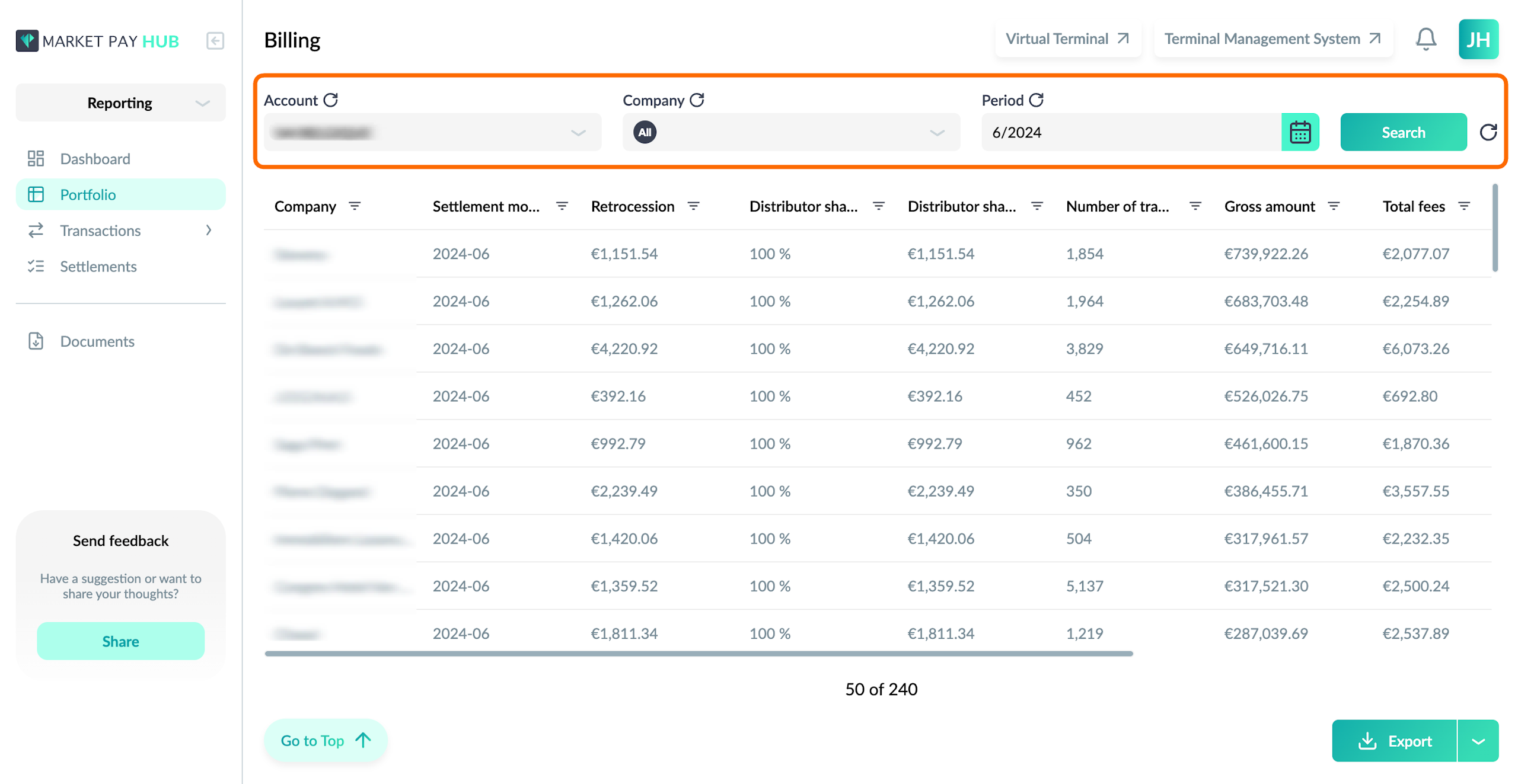
Export the Content of the Table
To export the content of the billing table for further analysis or reporting, follow these steps:
The export button is located at the bottom right corner of the billing table.
Select the desired file format for the export (CSV, XLS, PDF).
After selecting the file format, the file will be downloaded to your device.